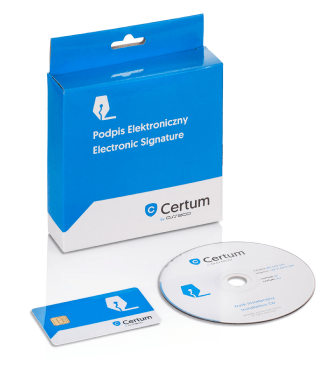How to activate the electronic signature in eSIGN correctly?
- Select the signature package.
- Fill in the contract and confirm your identity.
- Select the activation.
- Install the software.
- Activate the signature and record it on the card.
- Assign a PIN code.
- Optionally – setting up Payer, eDeklaracje or JPK software.
Poniżej znajdziesz opis punktu 5 – aktywacja i wgranie podpisu na kartę – zaawansowana instalacja certyfikatu.
Below you will find a description of point 5 – Signature activation and recording on the card – advanced certificate installation.
After a positive review of the documents submitted to Certum, you will receive an e-mail with the following subject line: ‘Information on the issuance of a qualified certificate’.
In it, you will find a telecode that you will need to record the certificate on the card.
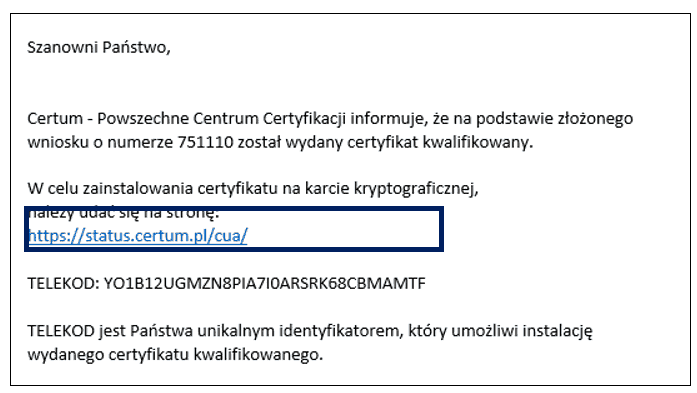
- Copy the telecode contained in the e-mail and go to https://status.certum.pl/cua/auth. Paste the telecode and enter your personal identification number. Click ‘Log in’.
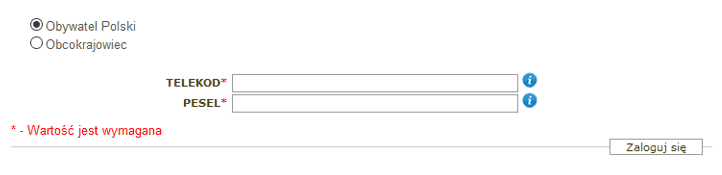
- On the next screen, you will see your certificate details – your first name, last name, personal identification number, e-mail address and card number. Write down your card number, you’ll need it in a moment. Click the ‘Download certificate’ button.

- On the next screen, at the bottom of the page, click ‘Download PUK’.
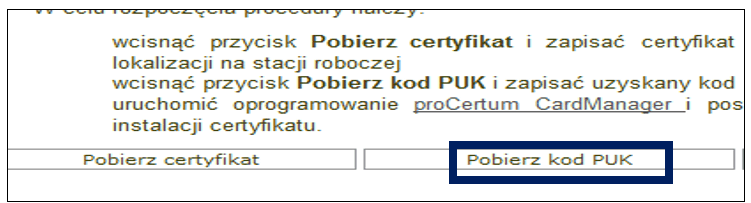
- Enter your personal identification number and the card number, and click ‘Show codes’.
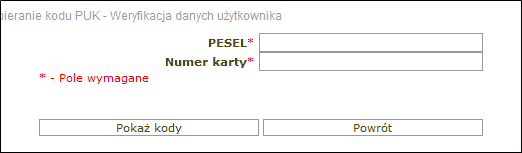
- Write down your PUK. It is a very important code which can be useful if the PIN is locked. It is worth having it written down in your personal notes and not passing it to anyone.
- Get back to ‘Download certificate’ and ‘Download PUK’. Click the former – ‘Download certificate’.
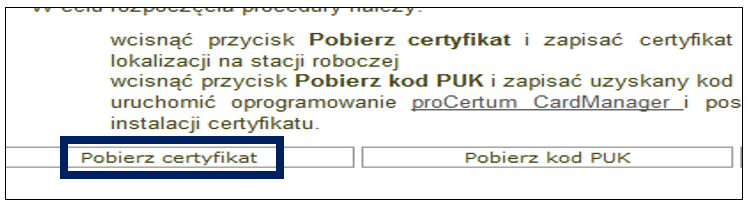
- Enter the required data – your personal identification number and the card number. Save the certificate on your disk, for example, on your desktop or in your documents.
- Close your browser and open proCertum CardManager. Click the ‘Read card’ button, then the ‘Secure profile’ tab. Finally, click ‘New PIN’.
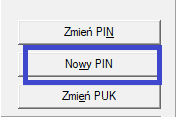
- A new window opens. Enter the previously recorded PUK and make up your personal PIN. It is going to be a PIN for the daily signing of such documents as contracts, reports/returns, and applications. Click ‘OK’.

- Then, click ‘Save certificate’ and ‘Browse’ to find the previously saved certificate. At the bottom, enter your PIN and click ‘OK’.
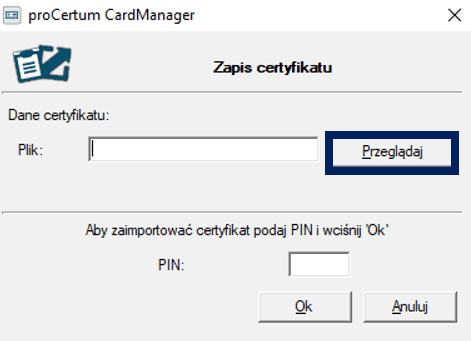
- The certificate will be recorded on the card and shown in the white field. Click it and click the ‘Register certificates’ button. Thanks to that, Windows will see it.
Now you can sign your documents in proCertum SmartSign as well as set up additional software, e.g. Payer, eDeklaracje or JPK.